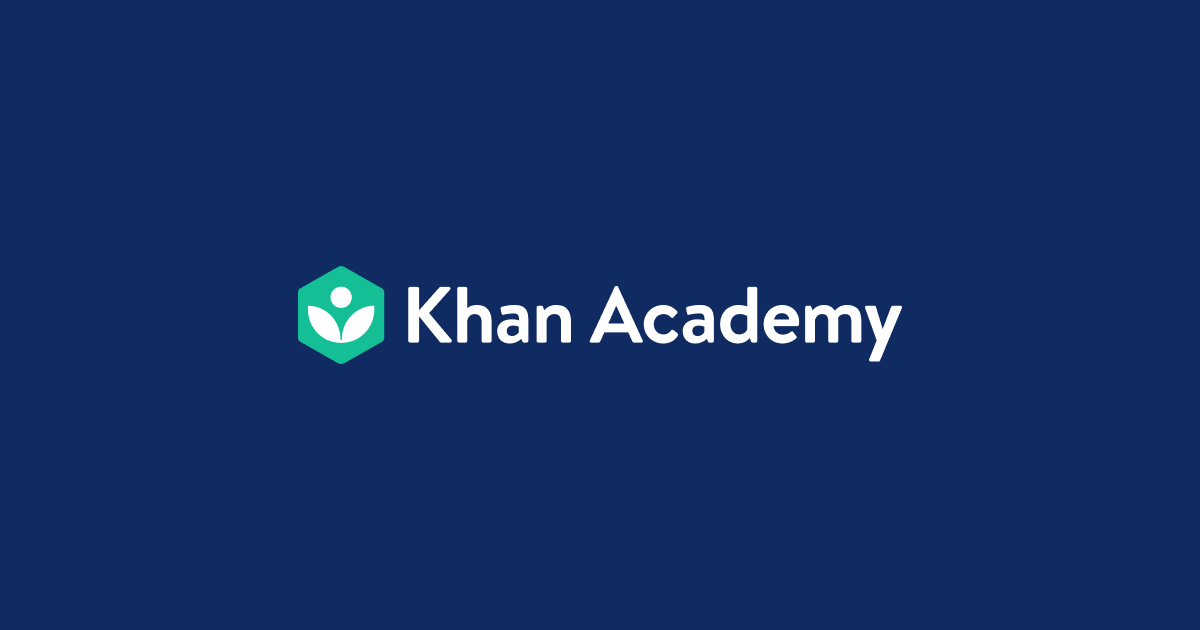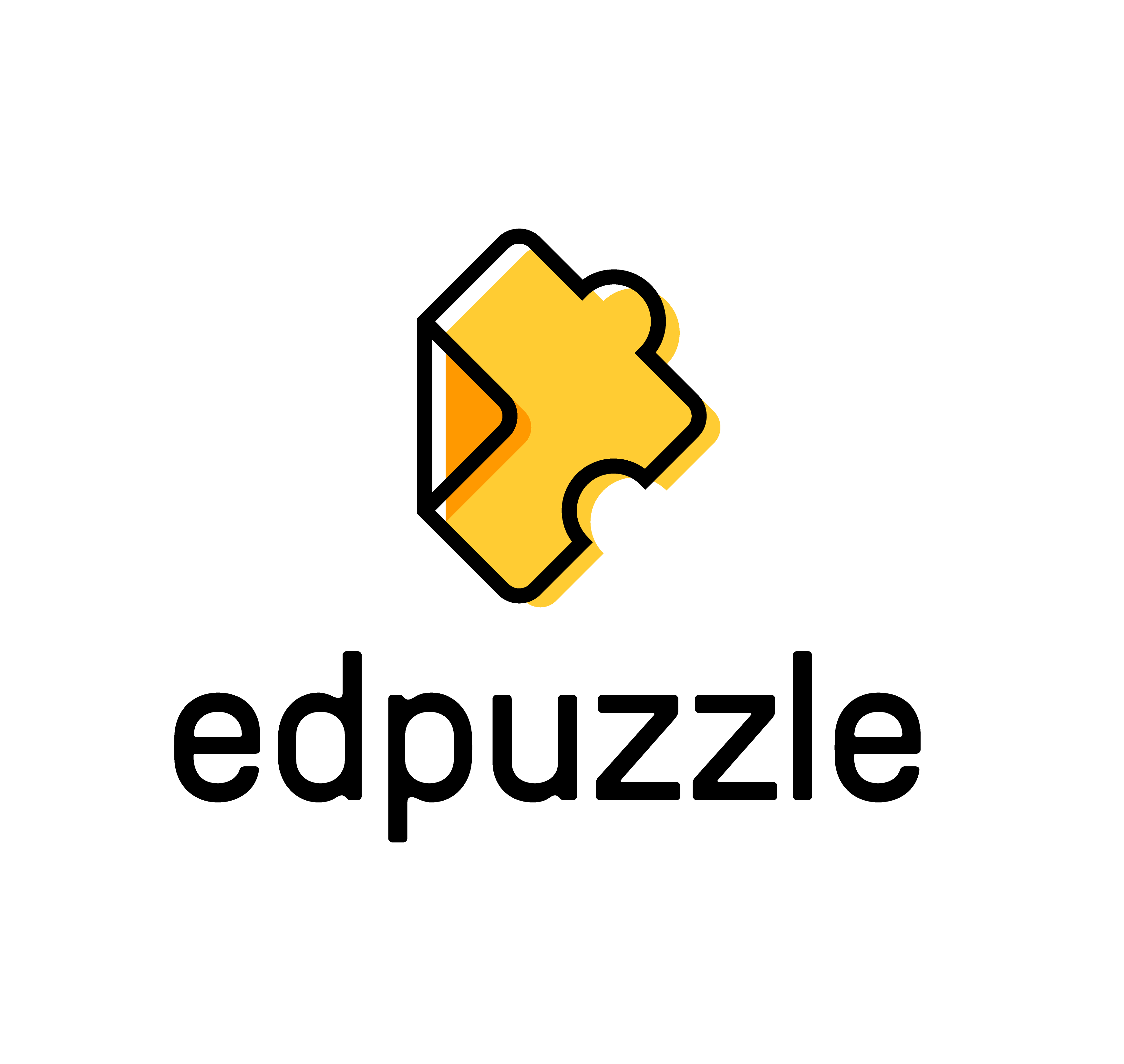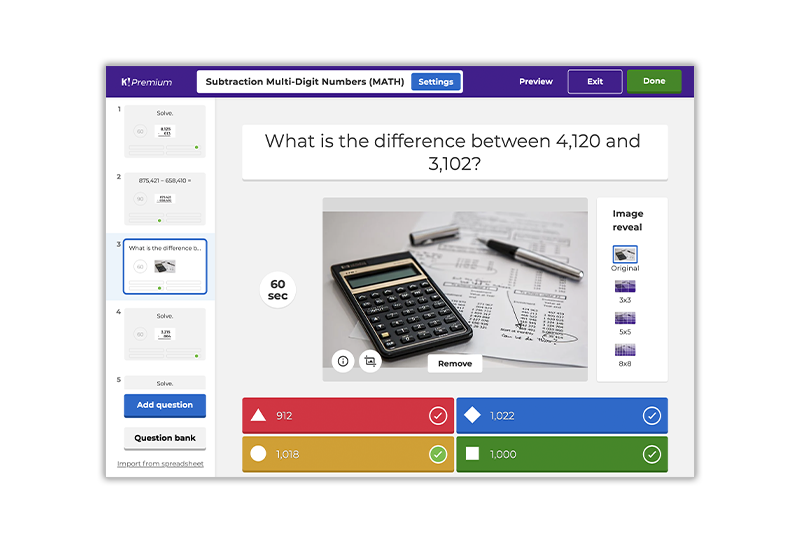Desmos is an advanced graphing calculator implemented website. It allows students to graph many functions at once. It's very useful when students don’t own a graphing calculator or just use the schools ones. When it comes to the complicated graphing functions, this website is very useful. Desmos allows people to explore math. People can use the calculators and tools to graph functions, plot tables of data, evaluate equations, explore transformations, construct and represent geometric relationships, and much more.
Desmos does many things to help students. It encourages students to practice math skills as well as play with math to express their creativity. Students can enter an unlimited number of mathematical expressions and instantly see results graphed on the page. A variety of colors and features make it possible to turn graphs into complex and realistic drawings (shown below). Teachers can use this website as a guide to help students when they are at home ad better explain how the graphs look differently then before. Teachers can use the features also to help explain how to do some functions. Now in this day in age of doing online schooling, teachers can use it by sharing there screen and showing how the graph should look and the different places of where the y and x-intercept, horizontal and vertical asymptote, and the maximum and minimum point.
To get to the desmos graphing calculator, go to https://www.desmos.com/calculator. When at the website it will show people a graph with the x and y asymptote. Where it shows the numbers one, two, and etc., that is where people put the function you want to graph (up to six functions at a time) and it has different colors for each function, so its easier to know which is which. In the upper right hand corner, there is three icons, one is to share graphs with others, another is if people need help they will help, and the last one changes the language if needed, which is very helpful if people don't understand English as well as other languages. Lastly, in the upper left hand corner, there is a button that says untitled graphs, which allows people to pick from a range of graphs that act like a template, so they can see what the graph looked like before it got the transformations.
Desmos is very useful for math classes and can help a lot when it comes to doing homework at home or doing online classes. If you need to use a graphing calculator, I highly suggest using desmos, it help you so much then a regular graphing calculator.